Laser Cutter
Lasercutter

Lasermaxx Plott 60
The Innovation Space uses a Lasermaxx Plott 60, which is controlled by the Lotus Cut software. Laser cutting uses a laser to ablate a solid. Almost any type of material can be cut or embossed.
Device traffic light: Red
The Lasermaxx Plott 60 has the device traffic light category (opens in a new window): Red. This device may only be used under the supervision of a responsible person.
At Innovation Space, we use a traffic light system for the safety classification of devices (opens in a new window). There are the colors green, yellow and red and correspond to different safety instructions that must be observed before use.
Instructions
Safety instructions
The laser cutter may only be operated with the help of our laboratory manager Niklas Müller. Please contact him in advance and make an appointment to use the laser cutter. Also familiarize yourself with our device traffic light. If you have any further questions, our responsible persons are at your disposal.
Device traffic light category: Red
This appliance may only be used under the supervision of a competent person.
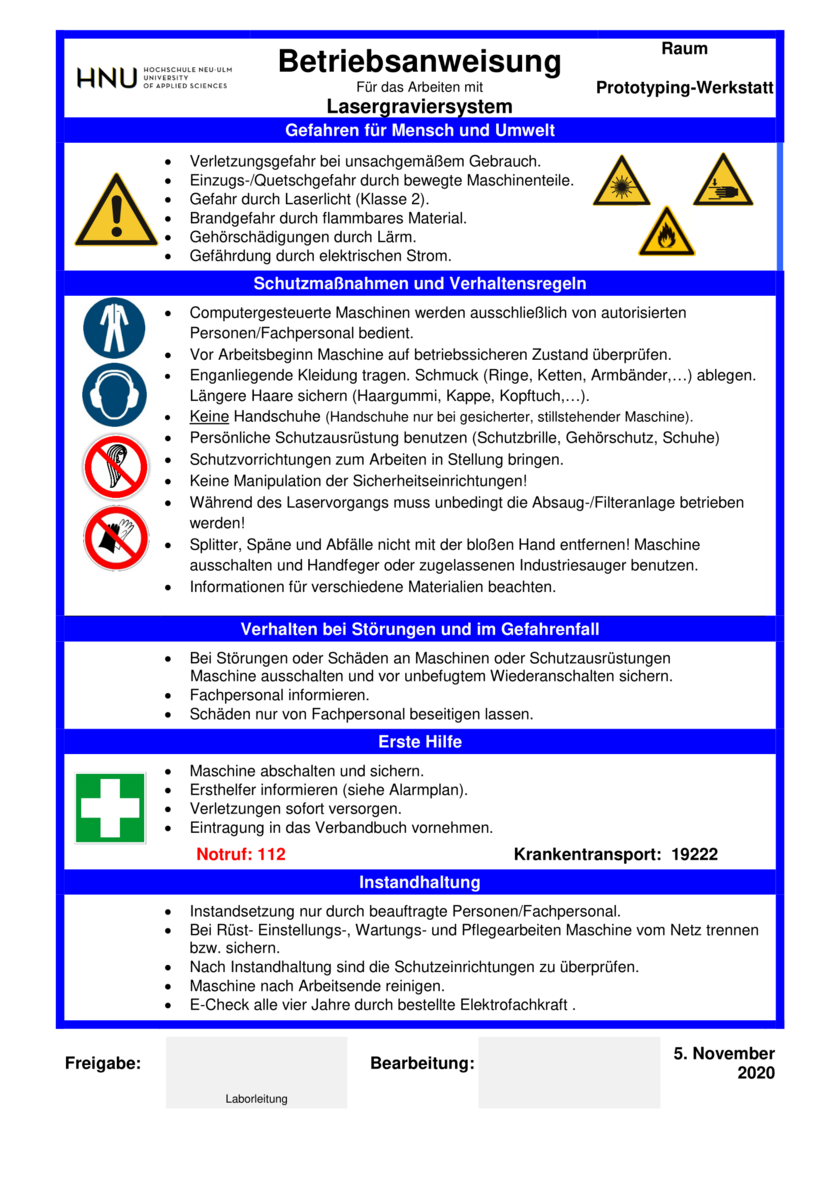
Preparation of the software
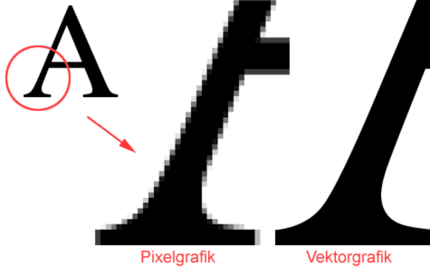
- Import a ready-made vector graphic or an image.
- NOTE: When importing, pay attention to the file format! (Ai files must be saved as Ai8 file, or in an older version).
- Mark different cutting depths with different colours.
- Adjust the engraving mode, the laser power and the speed of the individual "colours" or cutting elements.
- Adapt cutting elements to the template (also available in Innovation Space).
Steps
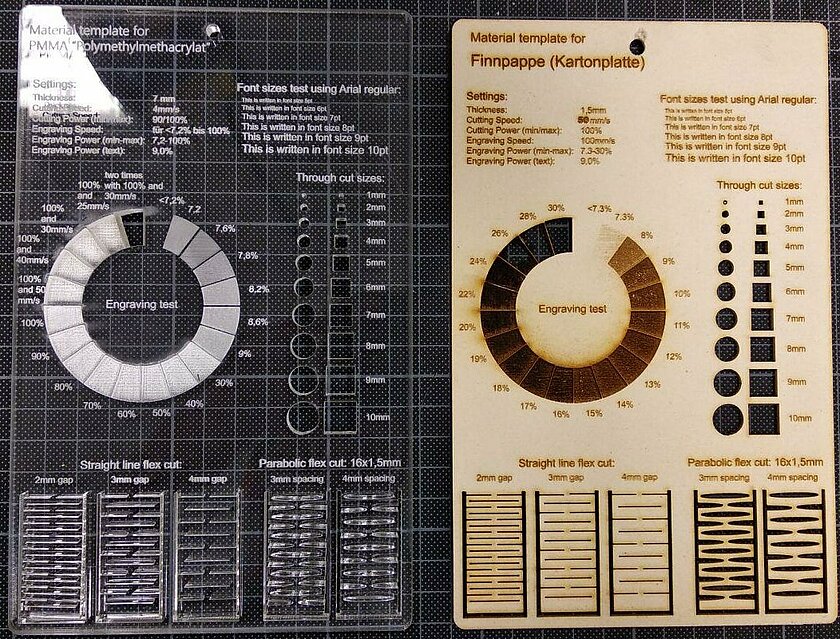
Preparation of the laser cutter
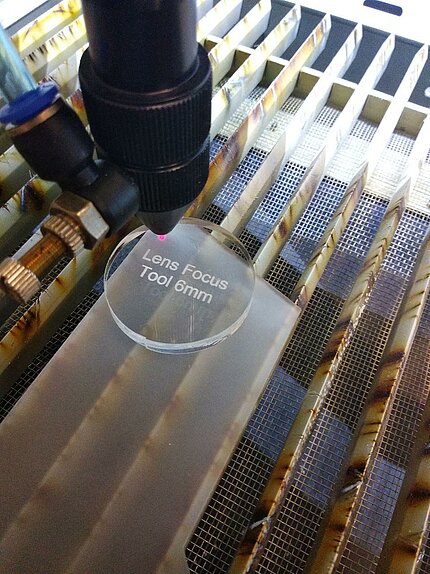
- Place the material on the metal grid in the laser cutter.
- Adjust the starting point using the arrow keys on the laser.
- The red laser shows the starting point. Set it as close as possible to the cutting edge to minimise material residues.
Set the laser to a height of 6mm using the "Lens Focus" disc.
The height can be adjusted with the control on the right side of the laser cutter.
- Start the extraction system before switching on the laser cutter, as gases may be produced during the cutting process.
- Switch on the laser cutter.
- After completing the cutting process, clean/wash off any material residue from the object.
Examples
Examples from the Innovation Space
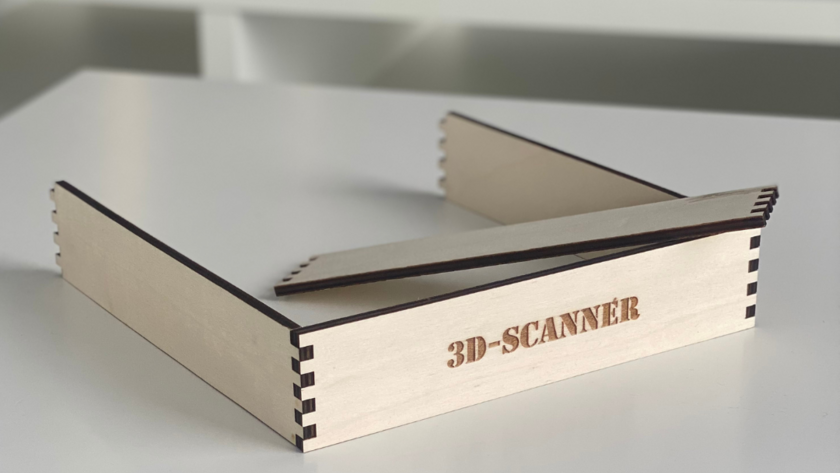
Videos
How does laser cutting work?
Preparation of the laser cutter
Creating a vector graphic
Operating the laser cutter
Preparation of the software







